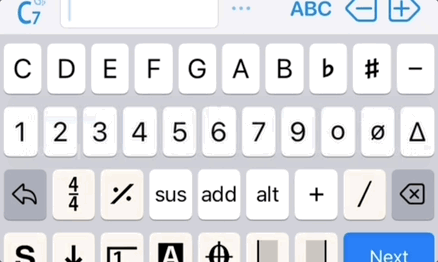Go to a song and tap the Edit (pencil) button on the top right corner and tap on Edit, Duplicate or create a new song from a template.
The Editor consolidates all symbols into one keyboard.
Available in iReal Pro 2021.7 (or higher) for iOS and iReal Pro 2021.8 (or higher) for Android
(minimum requirement: iOS 13 & up and Android OS 8 & up)
(You can also use an external keyboard when editing and use key commands and type in chords for quick input.)
Note: to remove symbols from the chart.
Chords
Tap a chord to edit or delete it and enter a new chord.
The '...' Quality button will show you a list of available chord types.
(example: enter the Chord 'G' and enter or select the chord quality like 5, +, 7, etc.)
To change the quality to another, simply tap the '...' to show the quality options and tap the new one which will replace the previous.
Delete/Add space
in the chart with the <- & +> arrows (more info here)
'i' Info button
allows you to edit the title, composer, style indication and the default key of the song. This style is for listing, not necessarily related to the player style.
Alternate chords
add small alternate chords above the existing chord
(Note: the player will ignore them)
Time signatures
Tap the space where it is to be added, tap the time signature to input (to delete, do the same).
Slash ( / )
indicates a beat or serves as a slash for the bass note in case of inversions like G/D
Repeat bars
Type this symbol ( % ) to repeat the previous measure
Type letter x for the two-bar repeat symbol (for repeating the previous two bars) then add a left barline
N.C. (No Chords)
Tap the button on the right of the time signature button (usually showing the repeat previous bar symbol, unless the selected space in the song being edited has one of these symbols), then tap N.C.
When the song is playing, instruments (not drums) drop out for the duration of the N.C.
More information here.
Invisible root
repeats the previous chord over the specified bass note. The (w) symbol is used to make only the bass notes visible. Tap the button on the right of the time signature button (usually showing the repeat previous bar symbol unless the selected space in the song being edited has one of these symbols)
'S / N' button
inserts a size change of the chord in the chart.
Tap 1: small, tap 2: normal, tap 3: neutral (this size remains until the opposite size change further through the chart)
Undo button
Tap Undo to undo your edits
Repeat endings
The options are 1st ending, 2nd ending, 3rd ending, open repeat (tap again to delete, it will show in blue as shown)
Rehearsal marks
A, B, C, D, in (intro), V (verse) options. The 'in' (intro) and V (verse) rehearsal marks indicate a section in the song that will only be played once at the very beginning.
Symbols button: Coda, Segno, Fermata, END
The END symbol indicates where the player should stop on the last repeat.
Tap again to delete (it will show in blue).
Tap again to delete (it will show in blue).
Barlines
Tap the (left or right) barline button to cycle through the options (or to delete)
1st: regular, 2nd: double barline, 3rd: repeat, 4th: cancel
Single and double barlines can be entered on the left or right of the cursor so must be deleted from the same space with the same left or right barline button. In other words, if it does not delete, tap the adjacent space then tap (a few times) the other barline button (left or right)
TEXT mode
The 'ABC' button takes you to the keyboard to add text.
Tap on the chart to add text where the cursor is.
The 3-line text button shows a list of available rehearsal texts understood by the player e.g. D.C. al Coda, D.S. al Coda, repeat times up to 8x (for more than 8, type the number in, then add the x)
Tap either the up or down arrow move the text vertically.
Tap on Done to exit text input mode.
More information on text here (including adding a second line).
Down arrows, Vertical spacers
Used to add vertical space between the systems.
Keep tapping the button to cycle through - 1 space, 2 spaces, 3 spaces, delete, 1 space ...)
It's often used to separate a Coda section vertically or to allow for bass inversions, voltas, text when using more than one line.