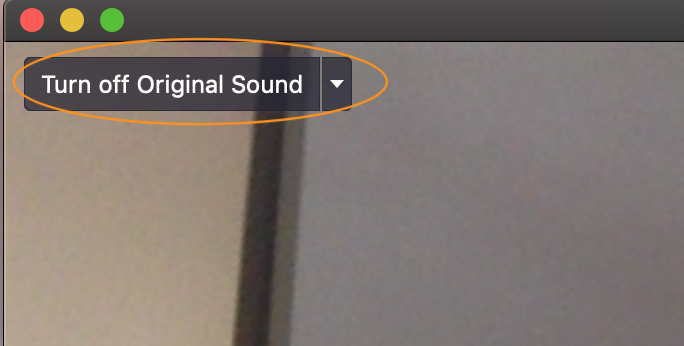Here is an example how to set up Zoom to hear the iReal Pro backing track & your voice either through the Built-in Microphone or your audio interface on both ends in your Zoom meeting.
Example: play along with iReal Pro to your student. Then using the same audio setup, your student can use iReal Pro and play along with it. (use the Mute button on the listening side of the conversation)
To eliminate latency, the person doing the soloing should have iReal Pro running (or an audio file) at their end.
As a first step, start a New Meeting in Zoom.
1. Click on Audio Settings
2. Click on Advanced.
3. Check the option "Show in-meeting option to "Enable Original Sound" from microphone
4. Make sure you see "Turn off Original Sound" so the Original Sound is ON.
5. In iReal Pro Audio Settings, you can leave it on System Setting or you can select your Audio Interface.